Most of our customers who have UAG appliances deployed also have a few Mac machines in their organizations and the issue of whether remote desktop connections can be used is something which comes up frequently on sales or technical calls.
Remote desktop connections are fully supported on Windows client operating systems. On Mac machines, there are few client features which aren’t supported completely and some are not present at all. First, let’s have a look at the system requirements for the Forefront UAG client devices in respect to Mac OS:
Operating System | Browsers Supported | Client Components Supported |
Macintosh OS X 10.4 and Above | Safari 3.2.x; Safari 4.0.x; Safari 5.0.x | Forefront UAG Java client components are supported for Macintosh computers running Firefox and Safari browsers. |
iOS: iPhone 4.x; iPad 4.x | Safari (iOS version) supports the premium mobile portal |
|
Non-Windows Operating Systems require Java Client Components and the machine would need JRE 1.5 to run the Java client components. You can go through whole system requirements list at http://technet.microsoft.com/en-us/library/dd920232.aspx
Publishing RDP for Mac Machines
Assuming that you have a working portal and you are able to access the portal from the Mac machine, select the portal and add a new application under the applications list. Normally, you will add the “Remote Desktop Connection” application for the Windows platform, but for Macs you will need to add a “Generic Client Application.” On “Configure Server Settings”, give the IP address of the server/machine to which the Mac machine will RDP and type in the port number 3389.
Below are the steps needed to be done on the Mac Machine:
1. Download the RDP client for Mac from http://www.microsoft.com/mac/remote-desktop-client and install it on the machine
2. Open the browser and type in the URL for the UAG portal
3. After successful authentication, double click on the RDP application that you have published for Mac users
4. It will open a new window which will create the SSL tunnel between the UAG Server and Mac machine
5. Now open the RDP client; the path is applicationàRDP client
6. Give the Fully Qualified Name or the IP address of the server published and click ‘Connect’
7. Upon a successful RDP session you will be asked to provide your username and password to login into the remote server/machine.
So, now we can answer the actual question: Can I use the Mac OS to create a Remote Desktop Connection published through the UAG? Yes, but it’s a little different than using the default Remote Desktop template.
nAppliance Support Team